Plugin Upgrade and Version Compatibility¶
Compatibility is only considered for the plugin itself. Sample files will change in any possible condition.
File Compatibility¶
Although EasyAR Sense Unity Plugin is released in source, it does not offer file level compatibility between versions. You should treat the EasyAR Sense Unity Plugin like a bunch of “DLLs” with dependencies to each other.
EasyAR Sense Compatibility¶
EasyAR Sense Unity Plugin has EasyAR Sense inside. The plugin is guaranteed to work only with the EasyAR Sense released within the same package. In some rare cases, when the EasyAR Sense Unity Plugin package does not change much between releases, the EasyAR Sense can also be switched. In this case, all files from Packages/com.easyar.sense/Runtime/Binding and Packages/com.easyar.sense/Runtime/BindingNR folder should come from the same EasyAR Sense release. EasyAR does not offer this kind of compatibility by design, so you have to check it by your own and at your own risk in case you need.
Interface Compatibility¶
Interface compatibilities are only guaranteed within a minor version. Huge interface changes will be noticed in the release notes.
NOTICE: EasyAR does not follow semantic versioning required by Unity package. The major difference in general, is the minor version change may introduce breaking changes, but not always.
Upgrade Guide¶
Remove the old EasyAR Sense package and add the new one from Package Manager window would do the upgrade. Sample files imported into the project may not work due to plugin changes, remove old samples and import from the new package if it is the case.
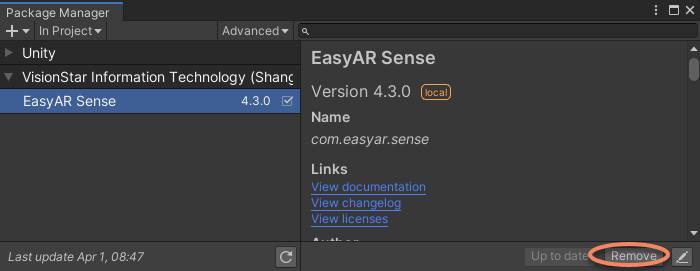
NOTICE: If you are upgrading from version 4.2 or lower, you need to remove every single file from the old plugin and do a clean package import using Unity’s Package Manager window. These files may exist in Assets/EasyAR, Assets/Plugins, Assets/Samples and Assets/StreamingAssets folder.